Leading artists share their sketching tips to help you get started, then take things further.
01. Know your pencils
Having the right pencil for your sketch is essential. The hardness of the graphite is indicated on the side of the pencil: ‘B’ pencils are softer, ‘H’ are harder, and ‘HB’ sits in the middle – there’s a big difference between a 4H and a 4B. “I recommend starting somewhere on the H scale as a foundation and then finishing with the darker B scale,” says travelling convention artist Tim Von Rueden.
When you’re learning how to draw, it’s also worth considering using mechanical pencils alongside traditional ones. “Mechanical pencils are usually better suited for precision, while traditional pencils are great for laying down large areas of texture,” says Von Rueden. “Keep in mind that most mechanical pencils come with HB pre-inserted, which gives you only the middle range to work with.”
02. Take control of your pencil
“If you position your hand closer to the end of the pencil, you have more control and precision, but heavier strokes (darker markings),” says illustrator Sylwia Bomba. “Gripping further up the pencil will give you less control and precision, but lighter strokes (lighter markings).”
For more advice, read our article on how to hold a pencil correctly.
03. Try different mark-making methods
There are plenty of sketching techniques to help you achieve different styles and effects. Above are some examples demonstrating different ways to create form and depth. “It’s important to experiment and find what works best for you, to not only complement but enhance your style,” explains Von Rueden. “While I prefer smoother value transitions with the pencil strokes blending in against a thin outline, you may be more partial to cross-hatching against a bold outline.”
04. Vary your lines
Use varied lines, says illustrator Rovina Cai. “Not all lines are equal. Subtle shifts in the width and darkness of your lines will create a dynamic, visually interesting drawing. Controlling the kind of mark you put down can be tricky in the beginning, but with practice you will be able to create a variety of marks that work together to make a cohesive image. Experiment with different pencil grades (from 3H to 6B) and with holding the pencil at different angles.”
05. Avoid smudging
“When shading, use an extra piece of paper underneath your hand,” advises artist Brun Croes. “This will minimise the amount your hand smudges your pencil lines. If you’re right-handed, start shading from left to right; if you’re left-handed, start at the right and move to the left.
“There’s nothing more frustrating than trying to make a clean-looking drawing that loses its brilliance and value thanks to smudging. Instead, use smudging to your advantage every now and then to smooth out shading. You can do this with several tools. I use a simple piece of tissue paper to get the job done.”
06. Control your edges
Von Rueden uses four different sketching techniques to define object edges: thin, hard, lost and undefined. A thin and hard edges give objects solid borders. Lost edges occur when the object and background values start to blend together, so the edge is implied rather than defined. Undefined edges need to be deciphered by the viewer themselves. He suggests exploring all four types, and combining them to create interest within your work.
07. Use a blending stick for smooth shading
It is possible to create smooth, blended effects using pencils – for example, to capture a sky. “Sometimes it’s preferable for your shading to be less sketchy and more smooth and subtle,” says artist Marisa Lewis. “Pencil lines don’t blend perfectly unless you’re very careful.”
To avoid your initial scribbles showing through, Lewis uses a particular art technique. “Use spare paper to doodle a big swatch of soft graphite or charcoal pencil, then use a large blending stick to pick up the soft dust to use for your image,” she explains. “Keep using the blending stick and adding more scribbles as you need more graphite.” You can then build up darker areas to create definition.





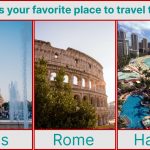
GIPHY App Key not set. Please check settings